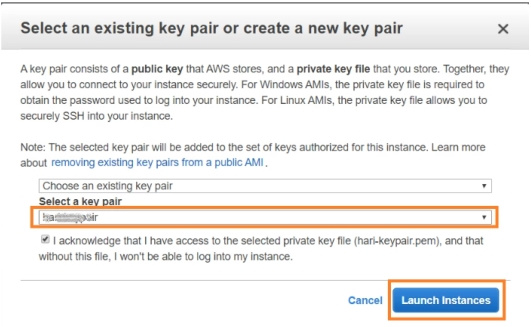Deployment Steps
1. Login to AWS Console. Navigate to EC2 → Images → AMI and search with the provided `ami-id.

2. Select the instance type and click next.
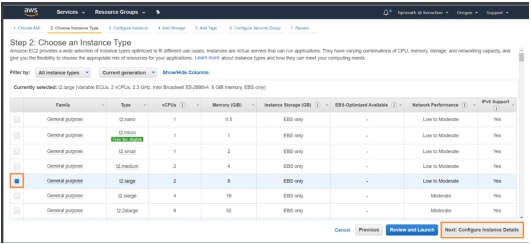
3. Select the VPC, Subnet, Public access and click next.
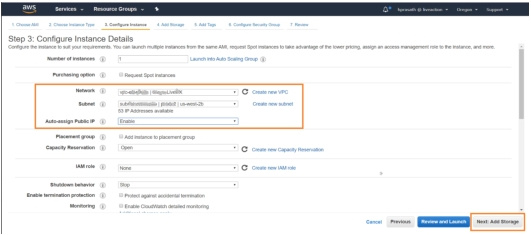
4. Modify the storage limit and Click next.
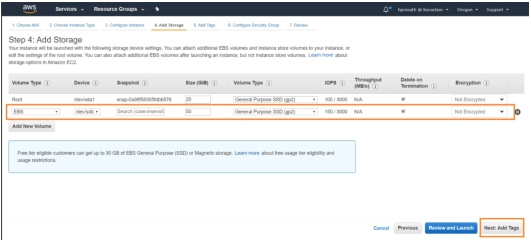
5. Add appropriate tags and Click next.
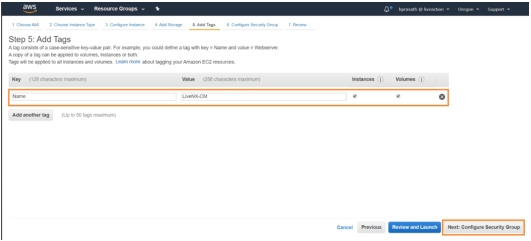
6. Add the required security group and then click review and launch.
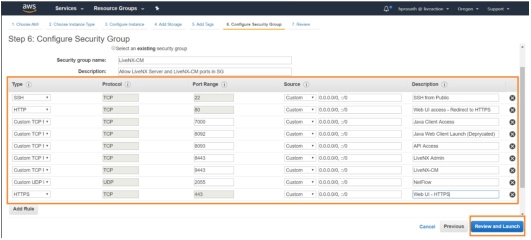
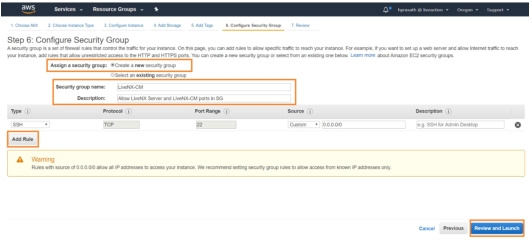
NOTE: In documentation the ports are exposed to open world, harden the security group according to organization policy.
7. Navigate to previous tabs for modifying/Click on Launch.
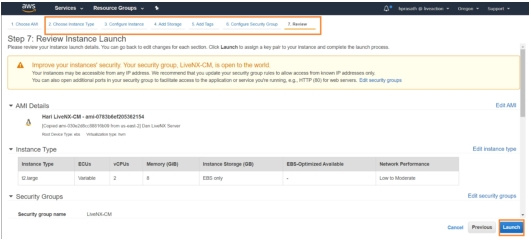
8. Select a key pair/add a new one to launch.