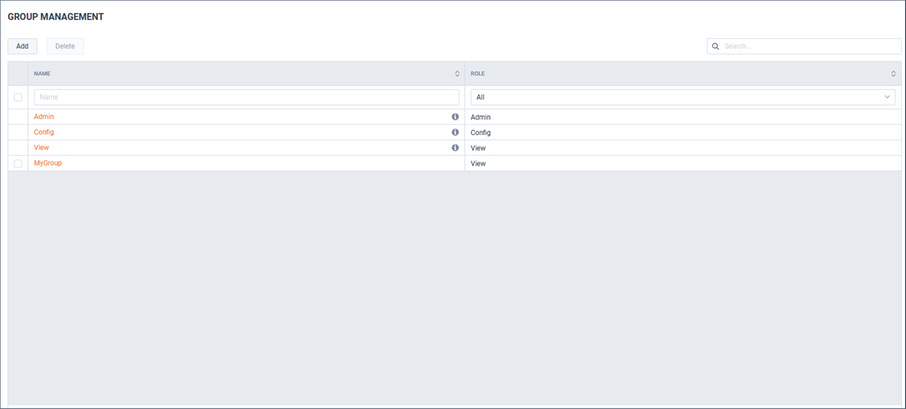Adding a New Group
By default, there are three Groups: Admin, Config, and View. Each is assigned the role that corresponds to the Group’s name. These default roles have no device or page restrictions and cannot deleted. Additional roles can be added and customized to meet a specific Group’s needs.
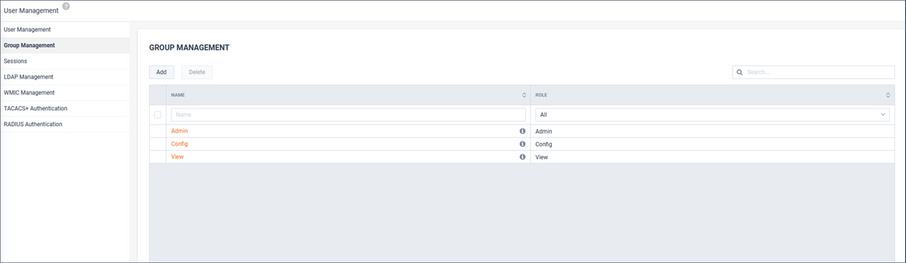
1. To add a new Group, click .
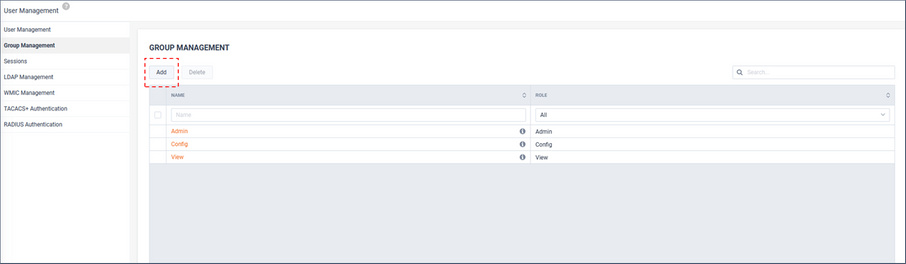
2. Provide a Name and Role.
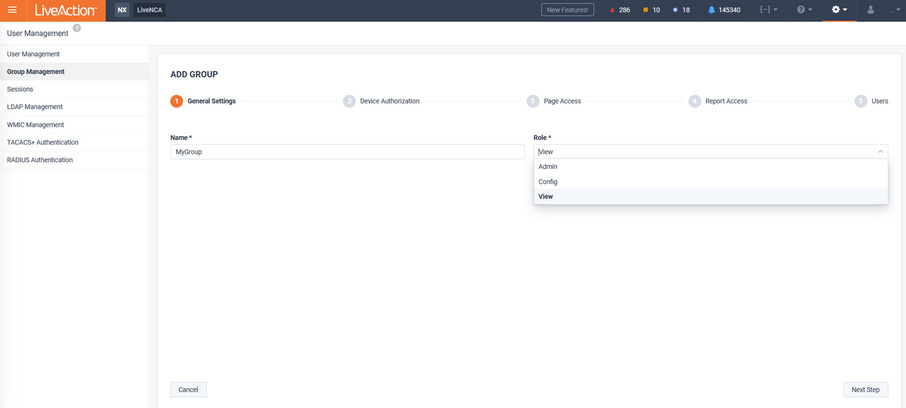
3. Assign device authorization.
A group may:
• View and configure all devices (Config role only)
• View with CLI access all devices (View role only)
• Only view all devices
• Use a specific filter
By default, a Config role group is authorized to view and configure all devices and a View role group is authorized to view with CLI access all devices.
Config and View role groups can further restrict authorized devices by applying a Filter(s). To restrict authorization to a specific device(s), tick Use specific filers, click .
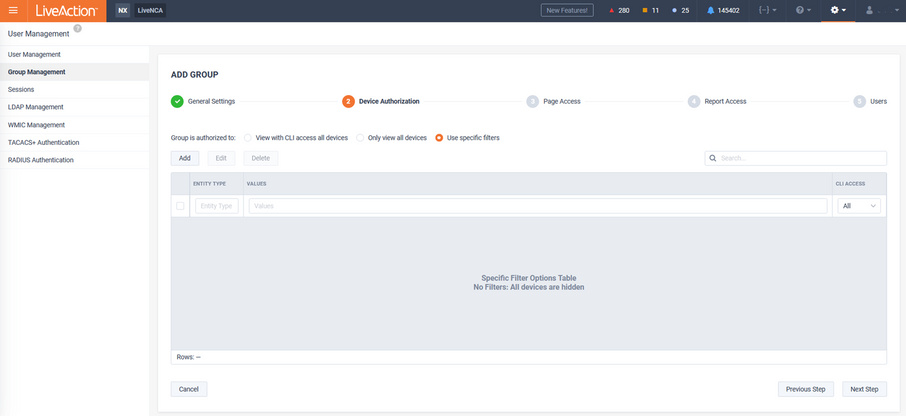
Filters can be applied by Device, Site, or Region.
Config roles can optionally have CLI access for managing QOS, IPSLA, etc. in the Engineering Console.

In the following example, the devices matching the filters would be authorized for monitoring by this Group:
• Site=Austin
• Device=LondonEdge
• Region=Florida
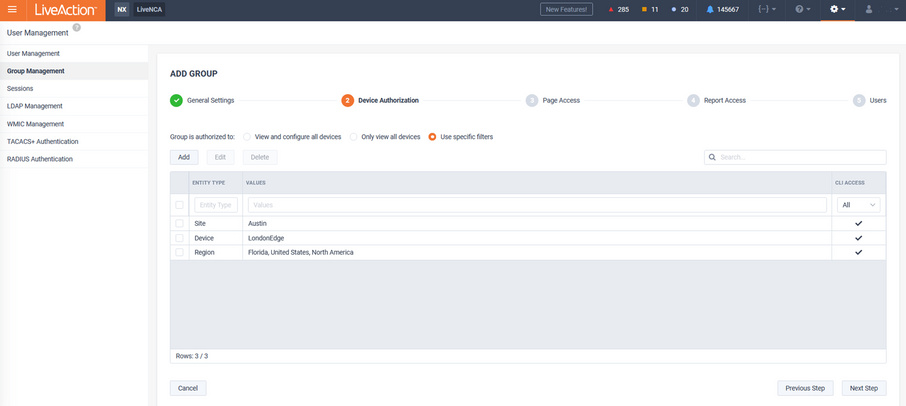
4. Assign Operations Dashboard (WebUI) page access.
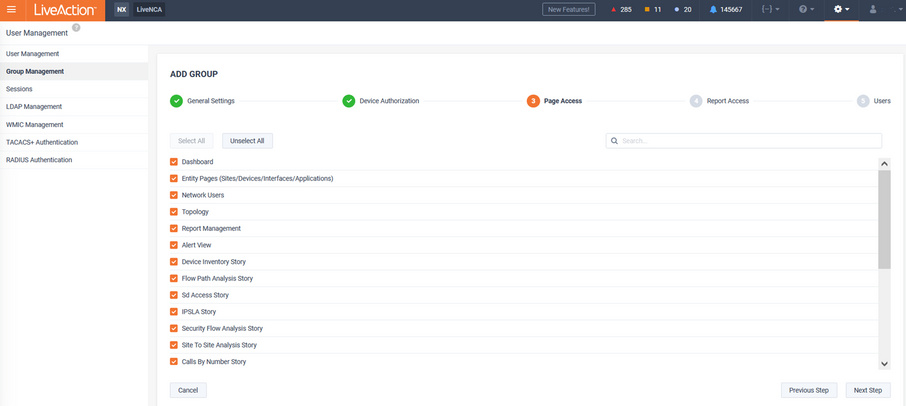
In this example, only Dashboards and Entity Pages (Sites/Devices/Interfaces/WAN Applications) will be available for this Group.
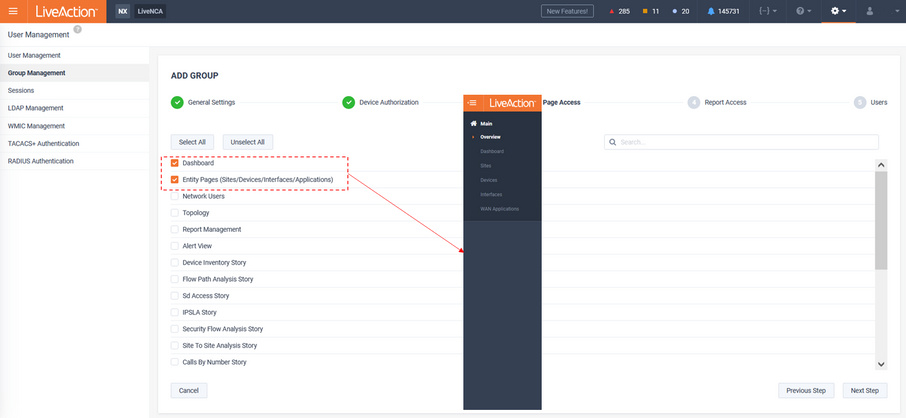
Do note that even though the Navbar may be restricted, some drill-down workflows will still allow limited functionality to pages not directly available from the Navbar. Using the previous example, where Dashboards were one of the limited options made available, these pages allow drill-down to reports, but the reports are limited to just the results.
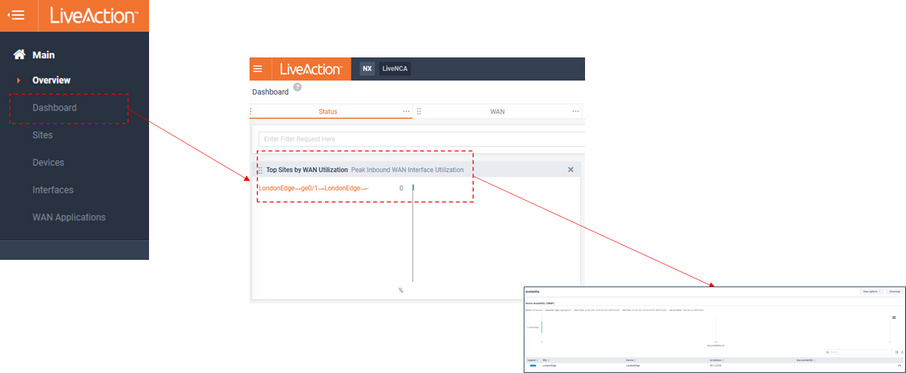
5. Select which reports are available to the group. By default, all reports are available.
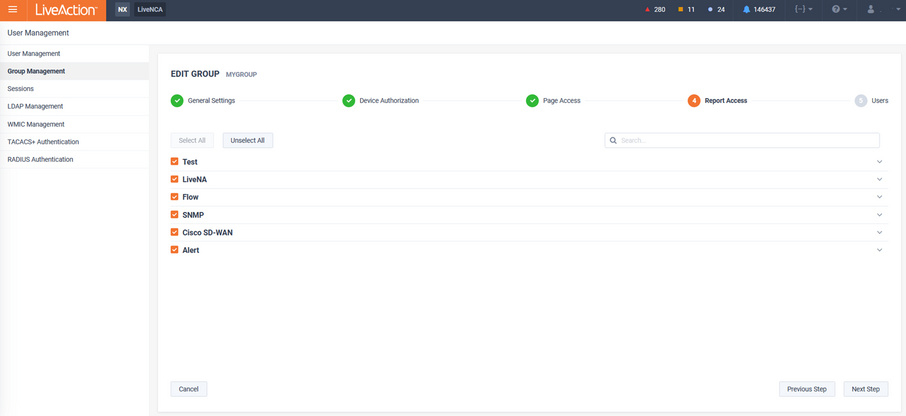
Optionally, deselect any report that should not be available to the group.
NOTE: Some reports that drive fundamental workflows cannot be deselected.
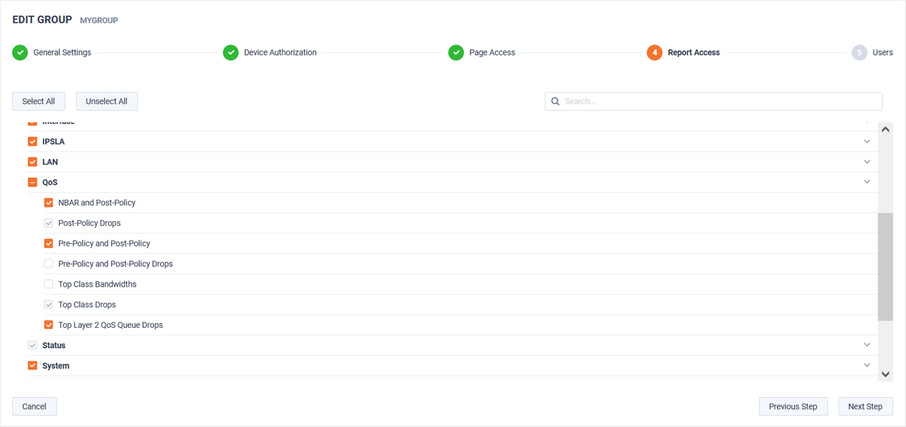
6. Add user(s) to group by clicking .
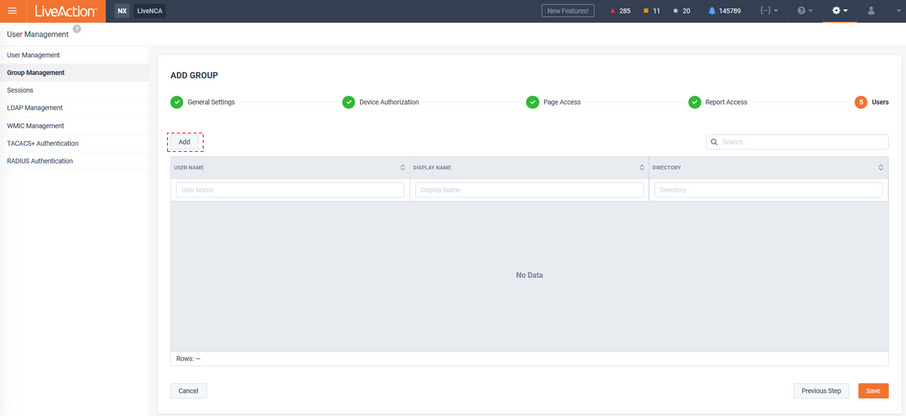
Select the users of interest and click .
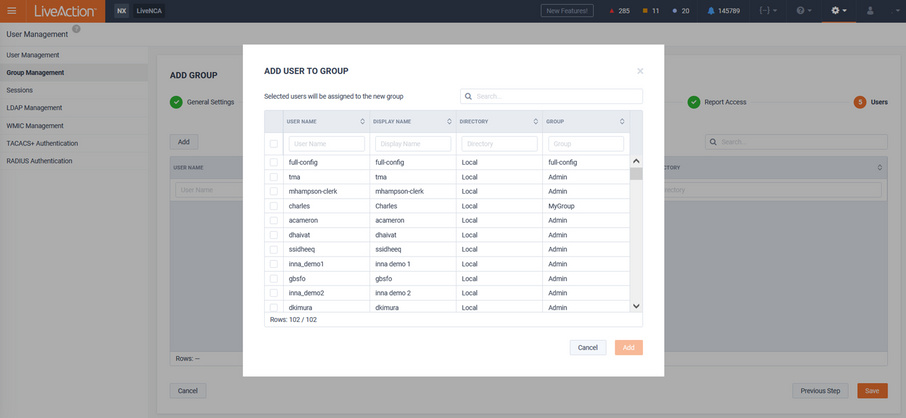
In this example, users Charles and Bill will be a member of this group.
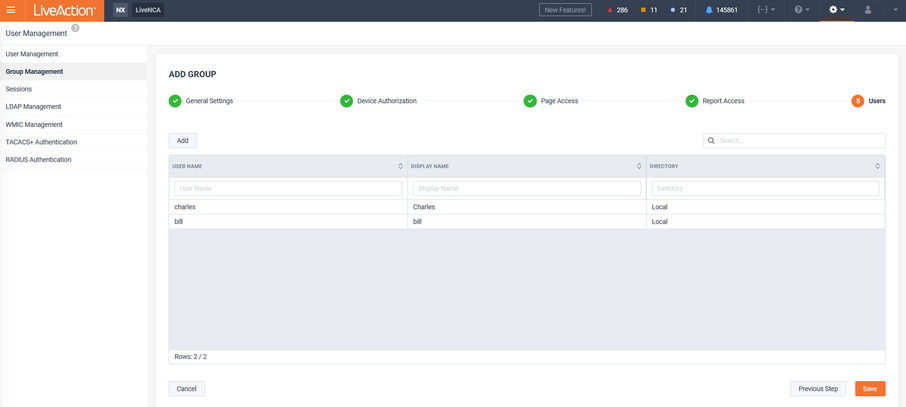
The new Group is now listed on the Group Management page.