Historical Alerts
LiveNX supports user-defined alert filtering on the In-Application Alerts. Click on Tools > View Alerts and click on Historical search.
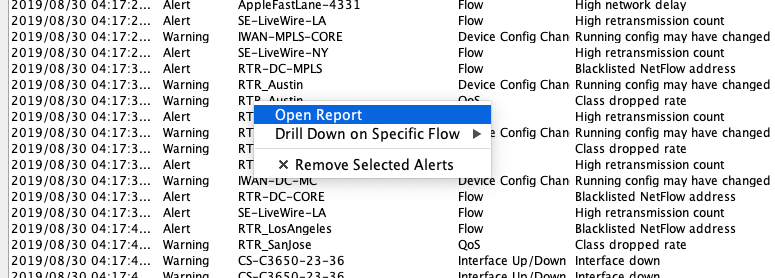
LiveNX supports five filter types; each is independently enabled or disabled. Default is disabled for all types except time, which is defaulted to the last hour since the dialog was opened. If no filters are selected, all results are returned.
• Filter by Time – create a time range to filter the alerts using the Start Time/ End Time dialog boxes
• Filter by Device – filter the alerts by using the drop-down menu to list only the desired device
• Filter by Alert Type – filter the alerts by selecting only an alert type using the drop-down menu
• Filter by Severity – filter the alerts by selecting one of the eight available severity labels. There is an additional option. Include Higher Priorities that will include all priorities above the selected severity level (i.e. If WARNING is selected, alerts of WARNING, ERROR, CRITICAL, ALERT and EMERGENCY severity will also be returned).
• Maximum Number of Results – limit the number of alerts viewed by selecting the drop-down for 100, 200, 500, 1000, 10,000 or 100,000 alerts. Default is 100.
Select Execute to return the desired historical search.
Helpful Tip: If the maximum number of results is reached for any query, narrow the scope and re-execute the query. The alerts returned from a query are not ordered and thus the list may be missing key alert values.
Use the magnifying glass and the adjacent text box to further filter the alerts via alphanumeric searches. This search bar has a range of options ranging from searching case sensitive to only searching for specific columns. Click on the magnifying glass to see all possible filters.
NOTE: This search only filters the list of alerts gathered, because of the desired filtering.
The current list of alerts can be exported in .csv format by right-clicking on any cell and selecting Export Data.