Manage QoS Settings—Classes Tab
The Classes tab on the Manage QoS Settings screen allows the creation of classes by defining the various match criteria for classifying packets. The match types can be AND’ed or OR’ed together to create very specific class definitions. Select the IPv4 Only check box when setting up the class-map for matching on IP Precedence = 1.
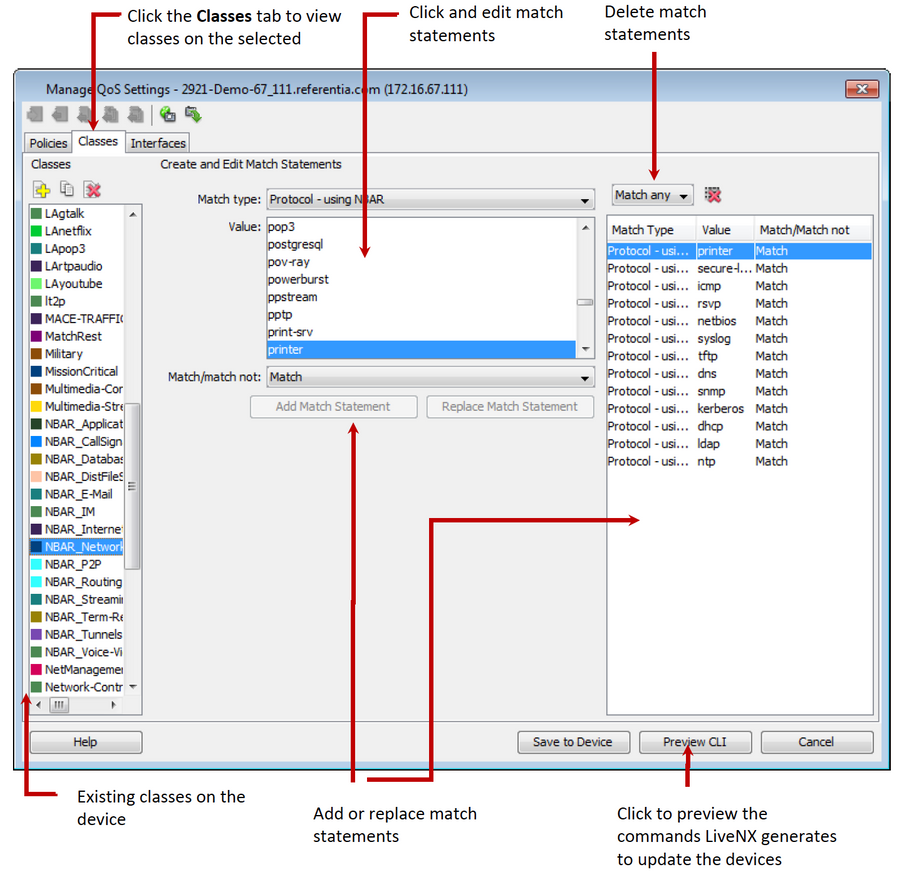
See the following Image for an example of matching using NBAR2
• Choose Protocol – using NBAR groups in the Match type drop-down.
• Choose the desired NBAR2 category using the Group drop-down: Application Group, Category, Sub Category, P2P Technology, Encrypted or Tunnel.
• Choose the desired NBAR2 value for the selected category in the Sub Group drop-down.
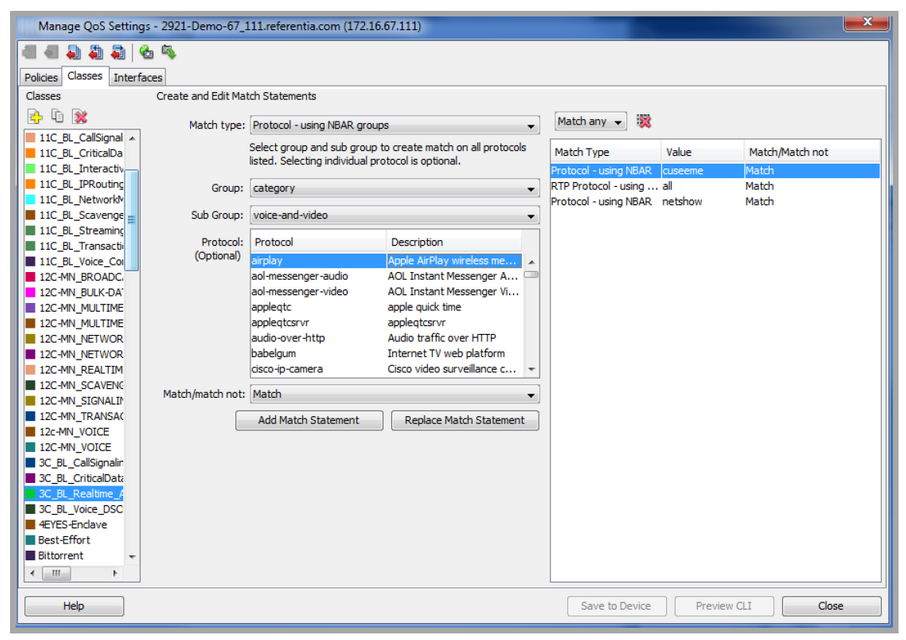
• Saved Access Control Lists (ACLs) can be used to create QoS classes.
• Go to the device tree view, click on the device with saved ACLs, right click on QoS and then choose Manage QoS Policies.
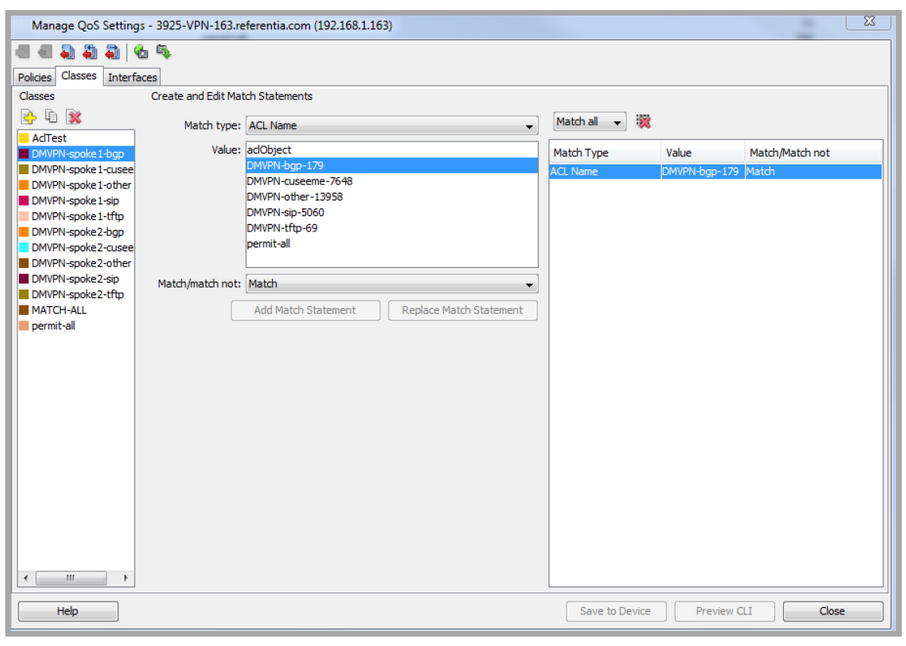
In the Manage QoS Settings window, click on the Classes tab. Use the Match type drop-down to select ACL Name. The Values correspond to the saved ACL names. Highlight the desired ACL and choose Match or Match not. Click on Preview CLI to review the match command and Save to Device to add this to the QoS settings of that device.
For additional details about managing Access Control Lists, please see Tools.