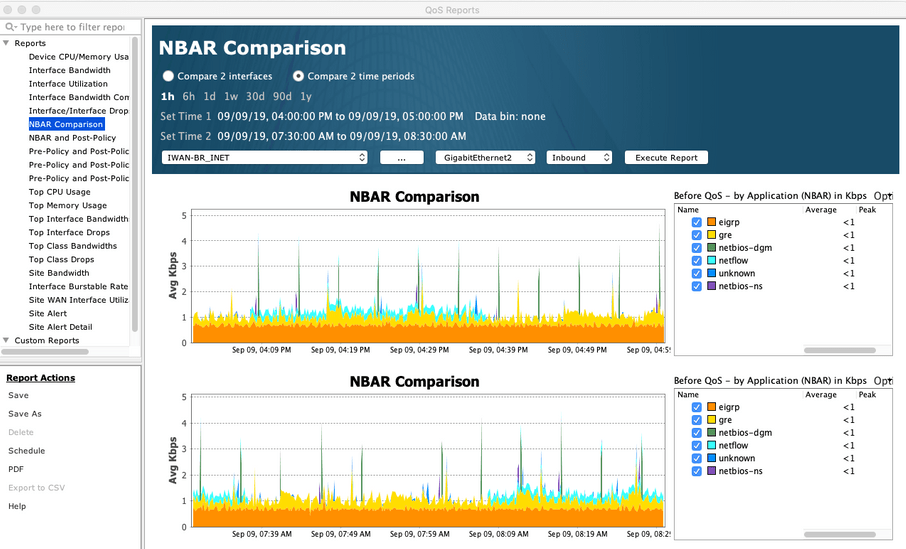Device Search
Click on the button labeled as … between the device drop-down button and the Execute Report button to display the device pick list.
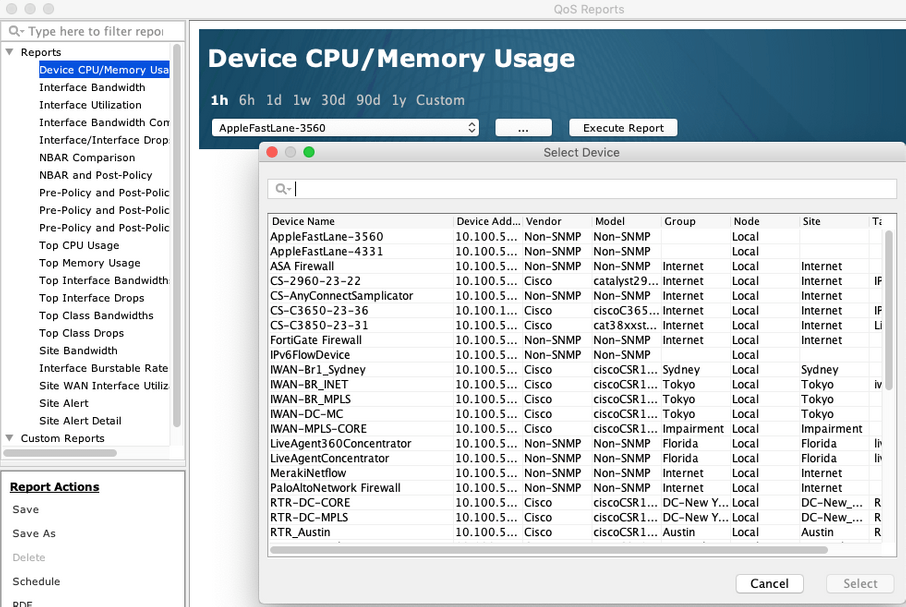
Use the scroll bars to locate the desired device, or type in the search bar adjacent to the magnifying glass to filter the list of devices. Click on a category to choose the desired match field. Default is All, Case insensitive and Match anywhere. Once the device is located, double click on the row or click once to highlight the row and then click on Select to choose the desired device.
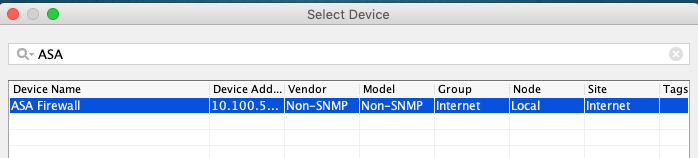
Following are two examples of LiveNX QoS reports.
The following images depict Interface Bandwidth Comparison report. By choosing “Compare 2 interfaces” and then selecting the desired device, interface, inbound or outbound, and then clicking Execute Report, LiveNX creates a line chart overlaying the selected device interface bandwidth over the same time span.
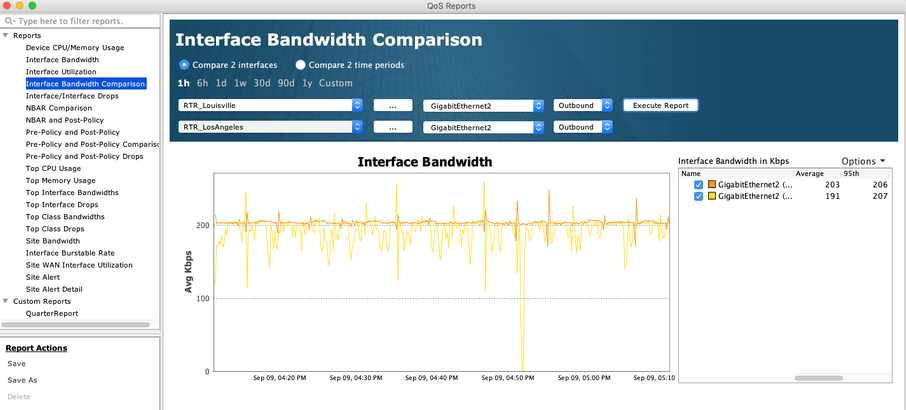
The following image is an NBAR Comparison report. By choosing “Compare 2 time periods” and then clicking Execute Report, LiveNX creates two stacked charts to compare NBAR traffic bandwidth at two different times for the desired device, interface, and input or output traffic.