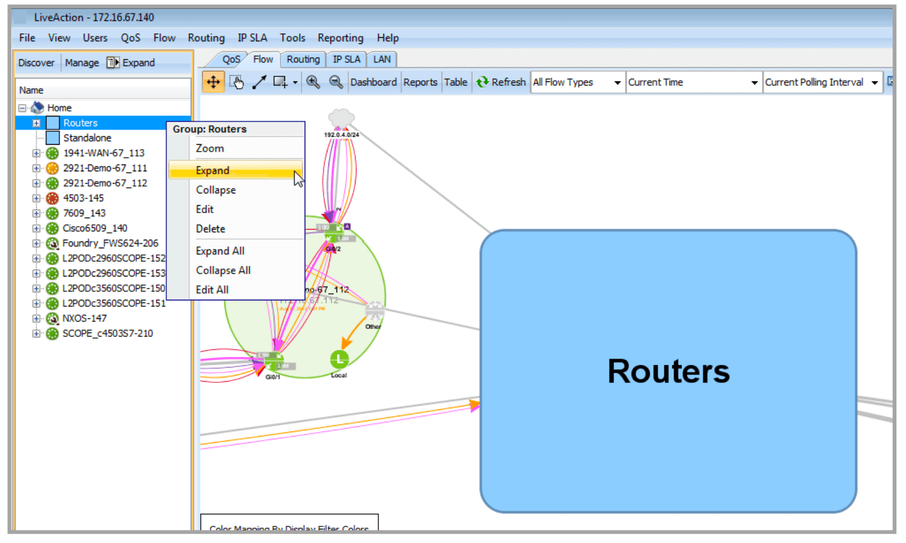Group Management
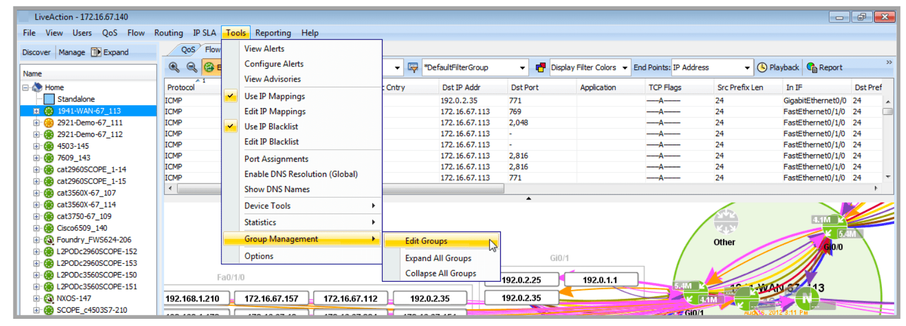
Create a new group by selecting the Add button, naming your group and adding devices to it. Use the scroll bars to find the devices in the list or type in the start of the device name in the field to the right of the magnifying glass to filter the list. Click on the magnifying glass to enable additional tools (case sensitive, wild cards, partial matches) to assist in filtering the list.

Once a group is created, the grouped devices will appear in the topology view as a single entity labeled with the assigned name. Devices can be expanded from and collapsed back into, the group by right-clicking the group and selecting Expand or Collapse. The group color is determined by the device in the group with the most severe alert color indicator. This way, in the system topology, if any one device within a group turns either red or orange from a nominal green color, then the entire group icon will turn to that same alert color. The order of color alert severity is Red (Warning), Orange (Drops), Green (Normal), Blue (All Polling Disabled) and Gray (Down). In the images below, L2PODc group status is red because at least one of the devices within that group is red.