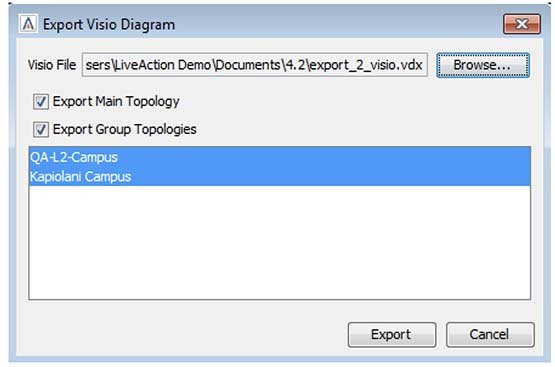View Menu
The View menu contains menu options related to the topology views. These options include:
• – saves a PNG image of the current topology view
• – resizes the topology view to fit all the objects on the topology
• – resets the pan and zoom of the topology to the default view
• – resets the layout of the topology.
NOTE: Any changes you made to the layout (moving devices) will be reset to the default layout.
• – synchronizes your current topology layout with the saved master layout
• – saves the current topology layout as the “master layout.”
NOTE: Only users with the admin role can save a master layout.
• – toggles the display of bandwidth statistics on the topology (shown on the interface icons)
• – toggles the display of icons indicating that an ACL is applied to the interface
• – toggles the display of the legend in the lower-left corner of the topology
• – toggles a control to maintain a viewable font size for the device name and IP address while zooming in and out in the system view. Default: Scale Names is enabled.
• – toggles a control to override cases where interfaces don’t show its associated subnet cloud. Cases, where this occurs, are with SVI interfaces for which there are no access ports associated with the VLAN and sub-interface parent interfaces with assigned IP addresses. This is available for the admin user only.
• – allows exporting the topology view into a Visio file format. Click on Export Main Topology to export the main topology. Collapsed groups will appear as collapsed groups during the export. To show all devices, click on a group, select Expand All and then export. Click on Export Group Topologies to export each group as a separate tab within Visio. Click to highlight the desired groups to export. Click on Browse to determine the file location for the exported .vdx file and then click on Export. This feature is supported using Visio 2013.