OVA Disk Configuration
By default LiveWire Virtual is configured with a single OS disk (Hard disk 1), and a single capture storage disk (Hard disk 2). Both of these hard disks can be extended to increase the amount of log storage and capture storage. Capture storage can also be increased by adding additional hard disk devices to LiveWire Virtual.
NOTE: For ESXI 5.5 and later the largest sized disk is 62TB. The maximum number of disks per VM is 60 (requires 4 additional controllers).
Expanding OS storage:
1. Select your LiveWire Virtual in the Virtual Machines inventory list.
2. From the drop-down list, select .
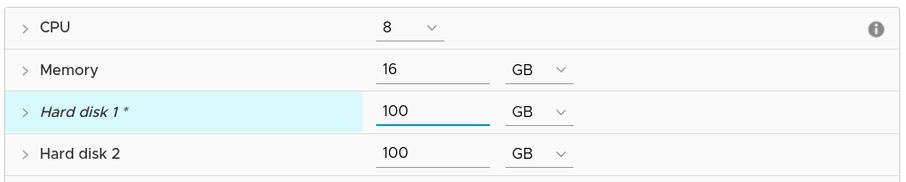
3. Expand the Hard disk 1 size to the new desired size.
4. Click .
5. From the drop-down list, select , and then select . On reboot, LiveWire Virtual automatically resizes the capture partition to the new size.
Expanding capture storage disk(s):
1. Select your LiveWire Virtual in the Virtual Machines inventory list.
2. From the Actions drop-down list, select Edit Settings.
3. Expand the Hard disk N size to the new desired size.
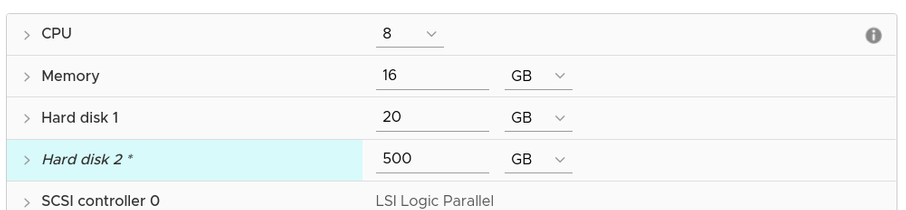
4. Click .
5. From the drop-down list, select , and then select . On reboot, LiveWire Virtual automatically resizes the capture partition to the new size.
Adding capture storage disk(s):
1. Select your LiveWire Virtual in the Virtual Machines inventory list.
2. From the drop-down list, select .
3. Click and then click .
4. Enter the desired size of the New Hard disk
5. Expand the New Hard disk settings and select Thick Provision Lazy Zeroed.
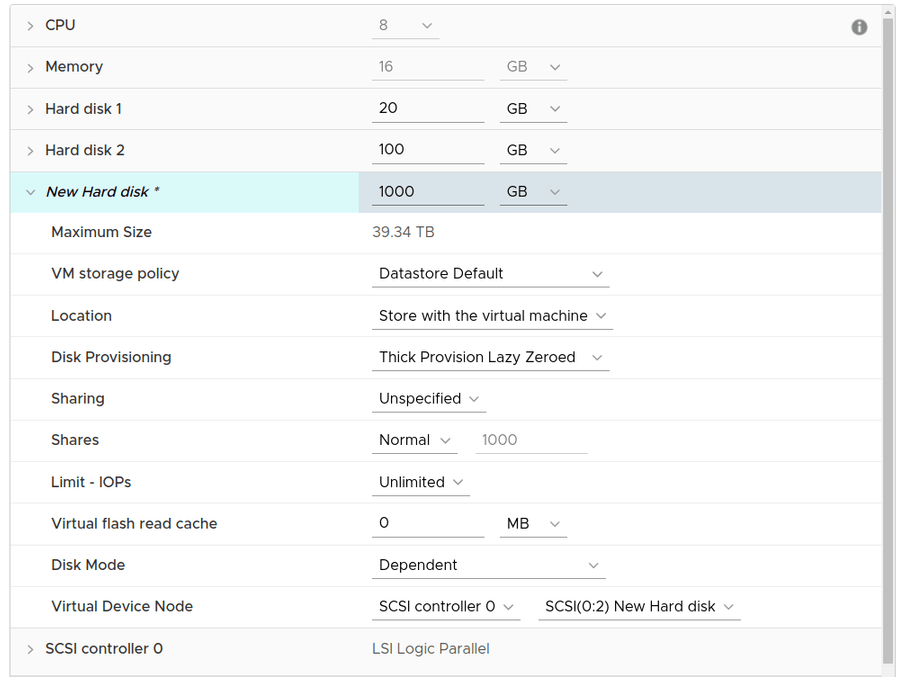
6. Click .
7. From the drop-down list, select , and then select . On reboot, LiveWire Virtual automatically resizes the capture storage to the new size.