Configuring a Capture Engine
To configure a Capture Engine, you must use the of the Capture Engine Manager.
NOTE: The of the Capture Engine Manager also appears when you first install a Capture Engine and are prompted to configure it.
To configure a Capture Engine from the Omnipeek computer:
1. Choose > > > . The window appears.
2. Connect to a Capture Engine in the Workspace (see Connecting to a Capture Engine) and click in the toolbar. The Capture Engine Configuration Wizard appears.
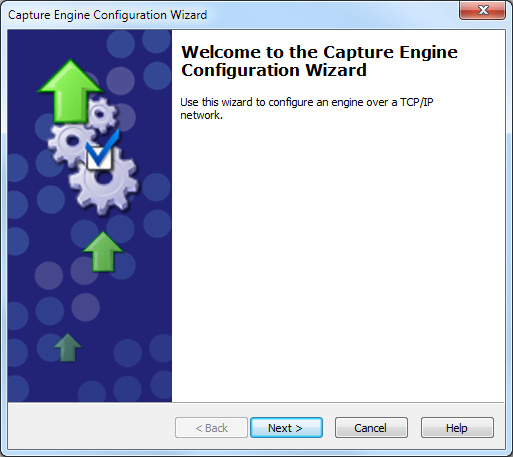
3. Click . The General view of the Capture Engine Configuration Wizard appears.
4. Configure the settings in the General, Security, and Edit Access Control views. See Engine Configuration—General; Engine Configuration—Security; and Engine Configuration—Edit Access Control.
5. When prompted, click to send the configuration changes to the Capture Engine. The configuration changes won’t take effect until the Capture Engine is restarted.