Network
The Network view lets you configure the primary network interface network settings and the hostname of the system. You can configure either DHCP or static network settings.
NOTE: Changing the network settings will restart the omni service.
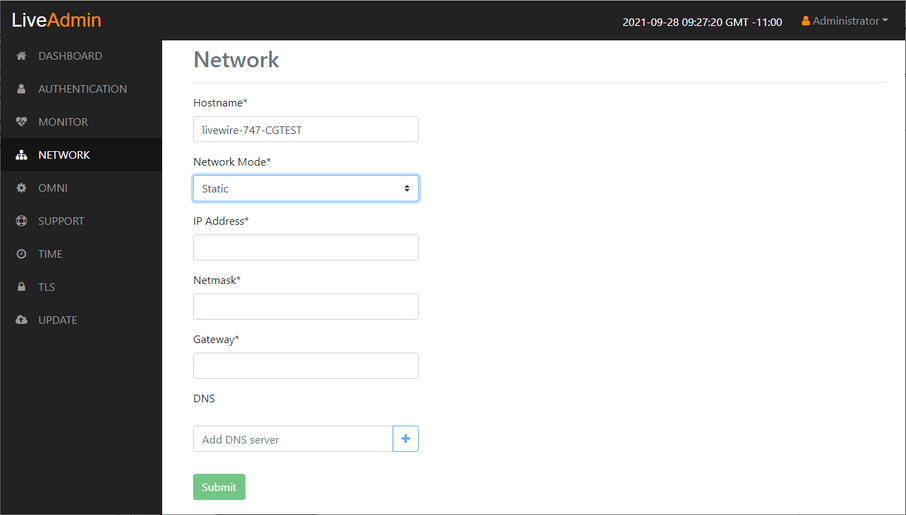
• Hostname: Enter a name for LiveWire Virtual. A unique device name allows for easy identification of data sources. The hostname can only contain alphanumeric characters and hyphens, and cannot be longer than 255 characters.
• Network Mode: This setting lets you to specify whether LiveWire Virtual uses a DHCP or static setting for its IP address. If Static is selected, then IP Address, Netmask, Gateway, and DNS settings can be configured for LiveWire Virtual. If DHCP is selected, then LiveWire Virtual is configured by a DHCP server.
IMPORTANT: If DHCP is selected as the IP Assignment, and if the address should change on a new DHCP lease, then the user must look up the new IP address assigned to LiveWire Virtual. To help you look up the IP address, the MAC Address of LiveWire Virtual is displayed as the Ethernet Address.
• IP Address: This setting lets you specify the IP address that you are assigning to LiveWire Virtual.
• Netmask: A Netmask, combined with the IP address, defines the network associated with LiveWire Virtual.
• Gateway: Also known as ‘Default Gateway.’ When LiveWire Virtual does not have an IP route for the destination, the IP packet is sent to this address as it does not know how to direct it locally. Only a single default gateway can be defined.
• DNS: This is the domain name server. A Domain Name Server translates domain names (e.g., www.liveaction.com) into an IP address. To add a DNS server, enter the address of the server, and click the plus (+) icon. Multiple DNS name servers can be defined. You can also edit or delete any defined DNS servers.
Configure DHCP
To configure a DHCP IP address:
1. Enter a hostname in the Hostname field.
2. From the Network Mode list, select DHCP.
3. Click .
Configure Static
To configure a static IP address:
1. Enter a hostname in the Hostname field.
2. From the Network Mode list, select Static.
3. Enter a valid IP address in the IP Address field.
4. Enter a valid netmask in the Netmask field.
5. Enter a valid default gateway in the Gateway field.
6. (Optional) Enter a valid DNS server in the Add DNS server field and click the plus () button.
7. Click .
NOTE: You will lose connection to LiveWire Virtual if you configured a new static address in IP Address above.