Creating a simple filter
You can create a simple filter by manually entering the parameters for the filter that you want to create. Unlike creating a filter using the Make Filter command, you will have to manually define the parameters (address, protocol, and port settings) for the filter you want to create.
NOTE: For information on creating more advanced filters, refer to the Omnipeek User Guide or online help.
To create a simple filter by defining an address and protocol:
1. Do one of the following to open the Filters view:
• On the menu, click (filters for local captures only)
• Click the Filters view in an open capture window
• Click the Filters options from the Capture Engine Capture Options dialog
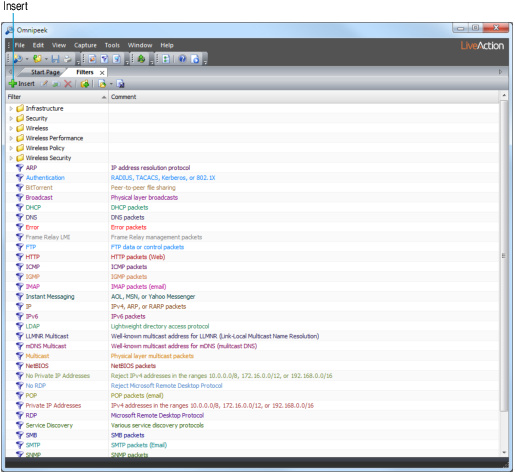
2. Click . The Insert Filter dialog appears.
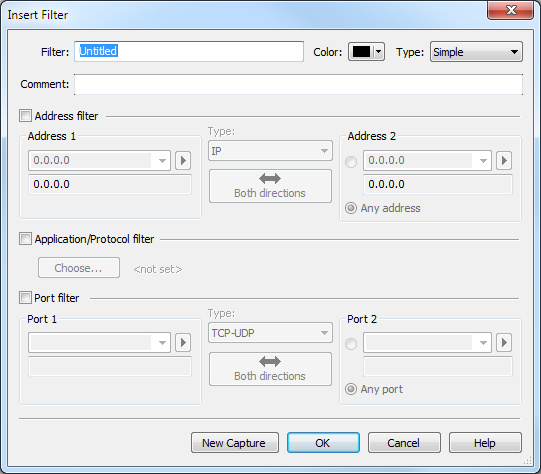
3. Give your new filter a name.
4. Complete the address, protocol, or port setting information and click . The new filter is now available whenever a list of available filters is displayed.
5. To enable the new filter in your capture window, click the Filters view and select the check box of the new filter. The filter is applied immediately, even if a capture is already under way.
TIP: Click to create a new capture window that uses the filter that you are defining in the Insert / Edit Filter dialog as the only enabled filter.