Details nested tab
The Details nested tab displays capture sessions available from the storage space on the Capture Engine as a list in tabular format. Each capture session is displayed under its main parent capture. The main parent capture is a collapsible list that can be expanded or collapsed to hide or show its capture sessions.
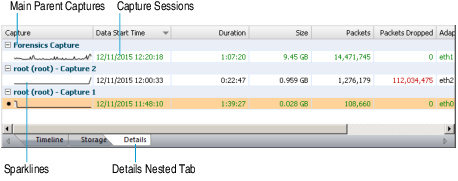
Here are some useful notes for using the Details nested tab:
• A capture session that is colored orange indicates it is currently selected. A capture session that is colored green indicates it is currently active and is capturing packets.
• Capture sessions may be overwritten by another session in the same capture, if the capture was created as a ‘continuous capture’ and the session ‘wraps’ after exceeding the disk space allocated for the capture. An overwritten capture session is no longer available for analysis.
• Only one capture session at a time can be selected and displayed in the Timeline graph.
• Right-click a column heading to display or hide a specific column. Click a column heading to sort its data.
• Right-click a capture session or parent capture to display the following options:
• View: Loads the selected capture session into the Timeline graph above. Only a capture session, and not a parent capture, can be loaded into the Timeline graph.
• Delete Capture: Removes the selected capture and all of its capture sessions, packet data, and statistics from the capture storage space on the Capture Engine. You will be prompted to verify any deletions. Only a parent capture, and not individual capture sessions, can be deleted from the list.
• Delete All Captures: Removes all captures, capture sessions, packet data, and statistics from the capture storage space on the Capture Engine. You will be prompted to verify any deletions.
• Expand All: Expands the list so that all capture sessions are displayed below the parent capture.
• Collapse All: Collapses the list so that all capture sessions are hidden below the parent capture.