Segments
This Segments dialog lets you add supported capture files captured on separate network segments to your MSA project. In order for the MSA analysis to display correctly in your flow maps and ladder diagrams, each segment file must be properly ordered by the route taken from client to server (when displayed in the flow map and ladder, the client is on the left and the server is on the right). You can manually choose to arrange the files in the dialog.
TIP: If you do not manually arrange the files by the route taken from client to server, you can use the auto-arrange feature available from the Analysis Options dialog. See MSA project analysis options.
NOTE: When calculating the delay values for the flow map and ladder, MSA assumes that the client is on the left, and the server is on the right. If you create MSA projects that include multiple flows, all of the flows in the project should be initiated from the same direction. For example, flows initiated by two nodes on the private side of a firewall would be suitable to include in a single MSA project. Flows initiated by a node on the private side of a firewall, and flows initiated by a node on the public side of a firewall would not be suitable to include in a single MSA project.
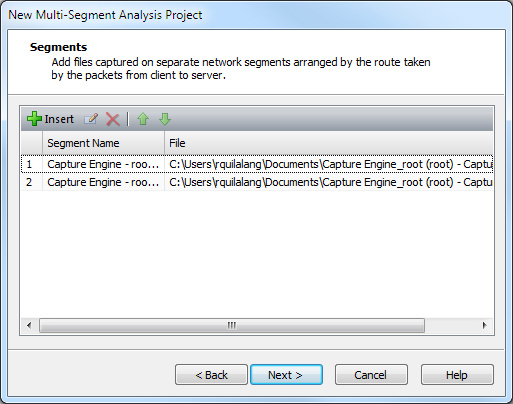
• Insert: Click to insert a new segment. You will be prompted to name the segment and select a supported capture file.
• Edit: Click to edit a selected segment. You can choose to rename the segment or choose another supported file for the segment.
• Delete: Click to remove a selected segment.
• Move Up: Click to move a selected segment up in the ordered list of segments. You can also press (Shift or Ctrl)+Up Arrow to move the segment up in the list
• Move Down: Click to move a selected segment down in the ordered list of segments. You can also press (Shift or Ctrl)+Down Arrow to move the segment down in the list.
• Column Header: Displays the column headings currently selected. Right-click the column header to enable/disable columns. Here are the available columns:
• Segment Name: The name of the segment.
• File: The location and file name of the segment.