Capture Engine Captures tab
The Captures tab in the Capture Engines window is where you create and manage the captures taking place on a particular Capture Engine.
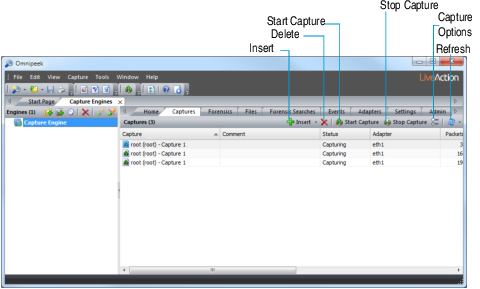
The Captures tab lists all the currently defined captures for a particular Capture Engine. Right-click any column header to display a list of available columns to display. See Capture Engine capture tab columns for a description of the available columns.
The clickable buttons in the toolbar of the Capture Engines window are described below:
• Insert: Creates a new Capture Engine capture window.
IMPORTANT: When you create a Capture Engine capture, that capture continues to exist on the Capture Engine until you delete it, regardless of whether its Capture Engine capture window is open. By contrast, when you close an Omnipeek console capture window, the capture is stopped.
• Delete: Deletes the selected capture.
• Start Capture: Starts capturing packets for the selected capture. also works when the Capture Engine capture window is open. When a Capture Engine capture window is open in Omnipeek, you can also click to start capture.
• Stop Capture: Stops capturing packets for the selected captures. also works when the Capture Engine capture window is open. When a Capture Engine capture window is open in Omnipeek, you can also click to stop capture.
• Capture Options: Displays the Capture Options dialog for the selected capture.
• Refresh: Updates the information in the Captures view, retrieving the most current information from a Capture Engine. You can also set an automatic refresh interval by selecting an interval from the drop-down list to the right of .
IMPORTANT: Users that do not have permission to create or modify Capture Engine capture windows will find features grayed out, missing, or will receive an error message indicating the task is not allowed. For details, see the Capture Engine for Omnipeek Getting Started Guide or the online help in the Omni Management Console application.
YADA YADA YADA