Customizing packet views
You can customize the way packets are displayed in the Packets view by using the Packet List Options dialog.
To open the Packet List Options dialog:
• Click a column head in the Packet List pane. The Packet List Options dialog appears.
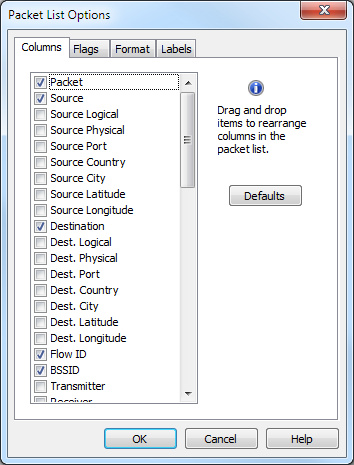
• Columns: This tab lets you show, hide, and rearrange columns. See Packet list columns for descriptions.
• Flags: This tab lets you define both the flag character and the color associated with flagged packets.
• Format: This tab lets you set the timestamp format (in milliseconds, microseconds, nanoseconds), as well as configure properties for how packets are displayed.
• Labels: This tab lets you define the color labels for packets displayed in the Packets view of an Omnipeek capture window. Adding color labels to selected packets lets you visually group packets inside the Packets view so that they are easy to identify.
TIP: You can add/remove multiple decode columns to the Packets view. See Adding decode columns to the Packets view.
NOTE: Click in each of these tabs to learn more about specific options and settings.