Optimizing capture performance
You can increase capture performance by selectively disabling certain analysis options and subsequently freeing up system resources. The Analysis Options of the Capture Options dialog lets you enable or disable various options for the currently selected capture.
To enhance capture performance:
1. Do any of the following to open the Capture Options dialog:
• On the menu, click
• On the Start page, click
NOTE: For a Capture Engine, open the Capture Engines window, click the Captures tab, and then either create a new capture window or click for an existing capture to open the Capture Options dialog.
2. Click the Analysis Options view.
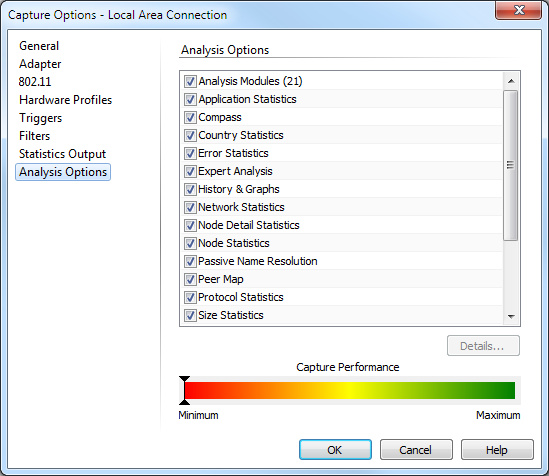
3. Select the various options that you want enabled.
The colored bar at the bottom displays the relative capture performance achieved as you enable or disable options. Disabling options will move the indicator to the right (maximum performance), while enabling functions will move the indicator to the left (minimum performance).
4. Click .
NOTE: You can highlight the Analysis Modules (Omnipeek console only), Node Statistics, Node/Protocol Detail Statistics, Protocol Statistics, and Voice & Video Analysis options and then click to display additional options for controlling the use of resources by these options. Click on the dialogs that appear for information on the available options and settings.