Enabling filters from the Capture Options dialog
To enable filters from the Omnipeek Capture Options dialog:
1. Do one of the following to open the Capture Options dialog:
• On the Start Page, click
• On the menu, click
• On the menu, click from an open capture window
2. Click the Filters options.
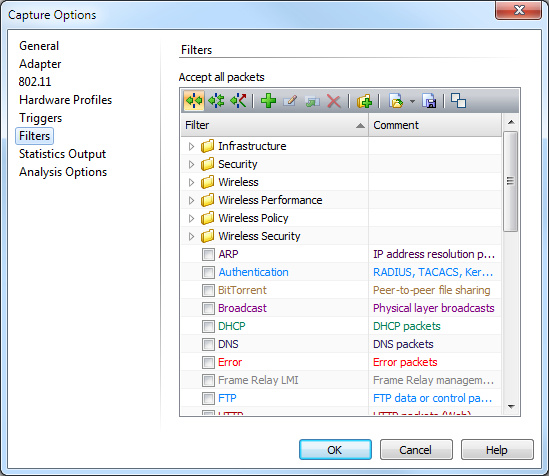
3. Select the filters that you want to enable.
4. Click .
5. Click to begin capturing packets. Any packets that match the filters that are enabled are placed into the capture buffer.
NOTE: Alternately, you can choose to place the packets that do not match the filter in the capture buffer by clicking .
To enable filters from the Capture Engine Capture Options dialog:
1. Do one of the following to open the Capture Options dialog:
• Click in the Captures view of the Capture Engines window
• Select an existing capture in the Captures view of the Capture Engines window and click .
2. Click the Filters options.
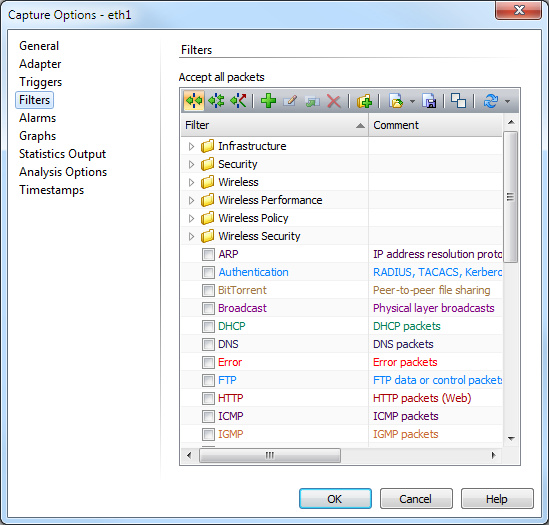
3. Select the filters that you want to enable.
4. Click . A capture window appears.
5. Click to begin capturing packets. Any packets that match the filters that are enabled are placed into the capture buffer.
NOTE: Alternately, you can choose to place the packets that do not match the filter in the capture buffer by clicking .