Enabling filters from the capture window
To enable filters from an Omnipeek capture window:
1. Click the Filters view of a capture window.
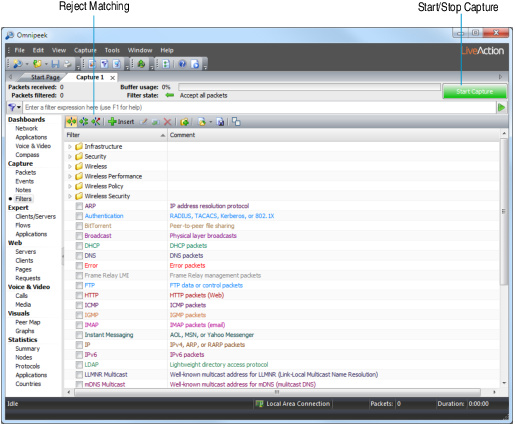
2. Select the filters that you want to enable.
3. Click to begin capturing packets. Any packets that match the filters that are enabled are placed into the capture buffer.
NOTE: Alternately, you can choose to place the packets that do not match the filter in the capture buffer by clicking .
To enable filters from a Capture Engine capture window:
1. Click the Filters view of a capture window.
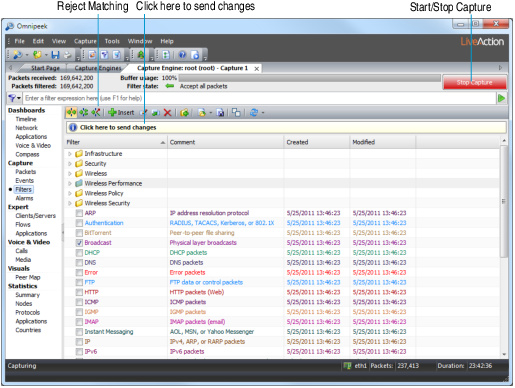
2. Select the filters that you want to enable.
3. Click to begin capturing packets. Any packets that match the filters that are enabled are placed into the capture buffer.
4. Send your selections to the Capture Engine by clicking the bar below the toolbar labeled Click here to send changes.