Capture Engine capture events
To view the Capture Engine capture events, select the Events view in the Capture Engine capture window.
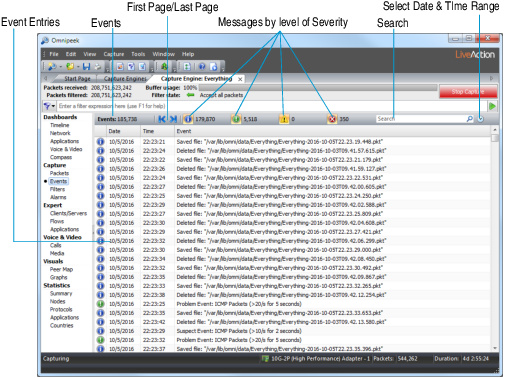
The parts of the Events view of a Capture Engine capture window are identified below:
• Events: Displays the total number of events.
• First Page/Last Page: Allows you to quickly go to the first or last page of events.
• Messages by level of Severity: Displays total number of events by each level of severity.
NOTE: Entries to the Event view of a Capture Engine capture window are also written to the Events tab of a Capture Engine, unless Global Events Only is selected from the context menu. See Capture Engine global events.
• Search: Allows you to search text displayed in the Event column. Separate multiple search terms with a white space, or the ‘AND,’ ‘OR,’ or ‘NOT’ (capitalized) operators. A white space is treated like the ‘AND’ operator.
• Select Date & Time Range: Allows you to search events by date and time. You can specify both the start and end date and time. The clock icon is highlighted when a date and time range filter is in use. Click the clock icon again to remove the filter. When in use, mouse over the clock icon to display a tooltip of the date/time range filter.
• Event entries: Each event entry displays a severity of notification icon and the Date, Time, and Message.
• Right-click the events for the following options:
• Select Related Packets:Displays the Selection Results dialog. Click , , , , or . For more information, see Hiding and unhiding packets and Selecting related packets.
• Copy:Copies selected lines from the log to the clipboard as tab-delimited text.
• Copy Hyperlink: Copies selected hyperlinks from the log to the clipboard.
• Open Hyperlink: Opens selected hyperlinks from the log into your browser.
• Clear Events: Clears the contents of the Events view.
• Global Messages Only: Lets you toggle between showing global events only or all events. The global events are those relating solely to a capture window, such as start and stop events.
• Highlight Search Terms: Lets you highlight search terms found in the Events view.