Capture Engine audit log
The Capture Engine audit log lists available information regarding events taking place on the Capture Engine. You can search the log, clear the log, and refresh the log.
To view the Capture Engine audit log, select the Admin tab for a connected Capture Engine in the Capture Engines window, and then select the Audit Log tab.
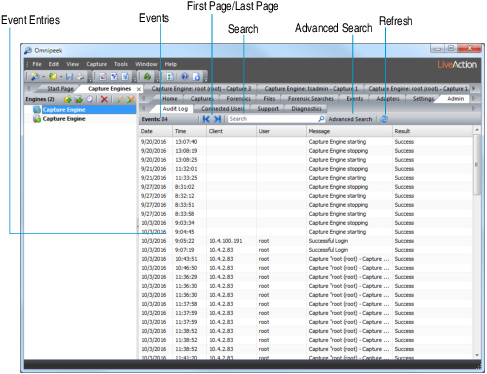
The parts of the Audit Log are identified below:
• Events: Displays the total number of events.
• Event entries: Each event entry displays the Date, Time, Client, User, Message, and Result.
• First Page/Last Page: Allows you to quickly go to the first or last page of events.
• Search: Allows you to search text displayed in the Message column of the log. Separate multiple search terms with a white space, or the ‘AND,’ ‘OR,’ or ‘NOT’ (capitalized) operators. A white space is treated like the ‘AND’ operator.
• Advanced Search: Click to display a dialog that allows you to perform an advanced search by Message, Clients, Users, and Time Range.
• Refresh: Click to update the audit log.
• Right-click the log for the following options:
• Save Audit Log…:Saves the log as a text file (tab-delimited or comma separated values).
• Copy:Copies selected rows to the clipboard as tab-delimited text.
• Clear Log: Deletes the contents of the log.
• Highlight Search Terms: Highlights search terms found in the log.
• Highlight Failures: Highlights any ‘failures’ found in the log.