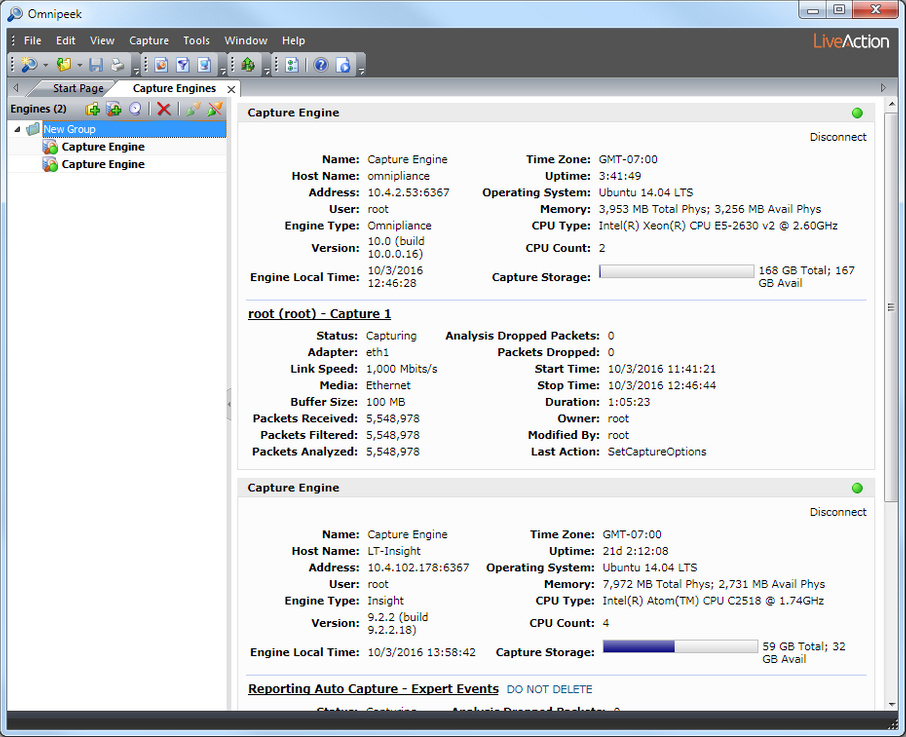Organizing Capture Engines by groups
You can add multiple engines to the Capture Engines window. To make it easier to manage multiple engines, you can organize them into groups.
To organize Capture Engines by groups:
1. Click . A New Group appears in the list of engines.
2. Rename the New Group.
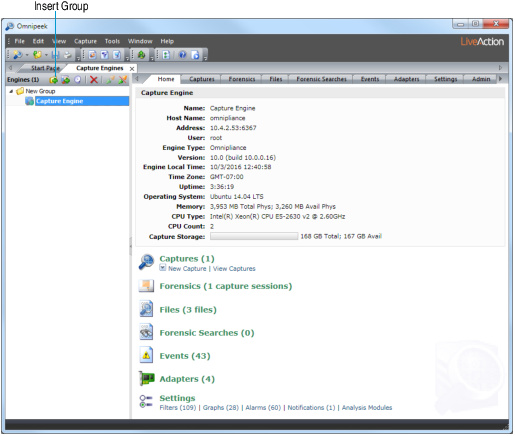
3. With the New Group selected, click to add a Capture Engine to the group.
NOTE: Selecting a folder in the list of engines displays a summary of each engine listed in the folder. For Capture Engines that are currently connected, a summary similar to the Home tab summary is displayed. For Capture Engines that are disconnected, a summary that lists the name, address, and last login date and time is displayed.
If you had selected the Save my password option when you had originally connected to the Capture Engine, you can connect to the Capture Engine by clicking from within the summary. The Save my password option must have been selected; otherwise, the connection fails. You can also disconnect from a Capture Engine by clicking from within the summary.
If you had selected the Save my password option when you had originally connected to the Capture Engine, you can connect to the Capture Engine by clicking from within the summary. The Save my password option must have been selected; otherwise, the connection fails. You can also disconnect from a Capture Engine by clicking from within the summary.