Selecting related packets
To find packets that are like, or related to the packet or data item currently selected, you can use the functions. The functions offer a set of selection criteria based on the parameter you choose and on the values found in the currently selected item. It then tests all the visible packets in the Packets view of the capture window against those criteria and selects all of the packets that match the criteria.
TIP: In capture windows, you can use the Filter Bar to create a wide variety of advanced filters that allow you to quickly and directly select packets similar to using the functions. See Creating filters using the filter bar.
To select related packets:
1. Select the item(s) in the Packets, Expert, Nodes, Protocols, WLAN, or Peer Map views of a capture window.
2. On the menu, click (or right-click and select ).
3. Select a choice from the submenu:
NOTE: The submenu is context-sensitive and only allows selections appropriate for the item you selected.
• By Source: Selects packets matching the source address.
• By Destination: Selects packets matching the destination address.
• By Source and Destination: Selects packets matching both the source and destination addresses.
• By VLAN: Selects packets matching the VLAN (Virtual LAN).
• By Protocol: Selects packets matching the protocol.
• By Client: Unique to the Expert view, selects all packets to or from the address shown in the Client Addr column.
• By Server: Unique to the Expert view, selects all packets to or from the address shown in the Server Addr column.
• By Client and Server: Unique to the Expert view, selects all packets between the selected Client and Server addresses.
• By Port: Selects packets matching the port address.
• By Application: Selects packets matching the application.
• By Flow: Selects packets sent between two nodes (in either direction), using the matching protocol and port.
• By Source Country: Selects packets matching the source country address.
• By Destination Country: Selects packets matching the destination country address.
• By Source or Destination Country: Selects packets matching both the source and destination country addresses.
The Selection Results dialog appears, showing the number of packets selected that match the related packets.
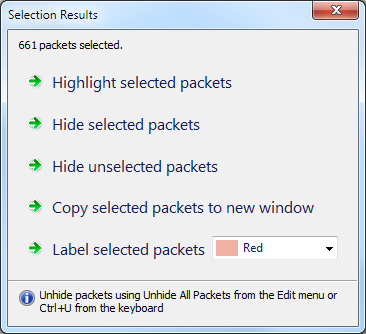
4. Click one of the following on the dialog:
• Highlight selected packets: Click to highlight all items that were found that do match the related packets.
• Hide selected packets: Click to hide all items that were found that do match the related packets.
• Hide unselected packets: Click to hide all items that were found that do not match the related packets.
• Copy selected packets to new window: Click to copy all items that were found that do match the related packets into a new capture window.
This creates a temporary capture window called [capture window name] - Selection, containing only the related packets. The packets are renumbered, but the original packet order is retained.
• Label selected packets: Click to label the selected packets with the selected highlight color.
NOTE: To unhide packets, use Unhide All Packets from the menu. You can also press from the keyboard.