Making a voice or video filter
Filters are easy to create for calls and media flows.
For calls, you can create an address filter between caller and callee, caller and gateway, and gateway and callee. If these are three separate nodes, an advanced filter with three bidirectional address filters will be created, as shown in the example below.
To make a filter for a selected call:
1. Select a call in the Calls view of a capture window.
2. Right-click and choose . If the call includes a Gatekeeper, the Advanced view of the Insert Filter dialog appears. In this example, three bidirectional address filters are displayed.
3. Enter a Name for your filter.
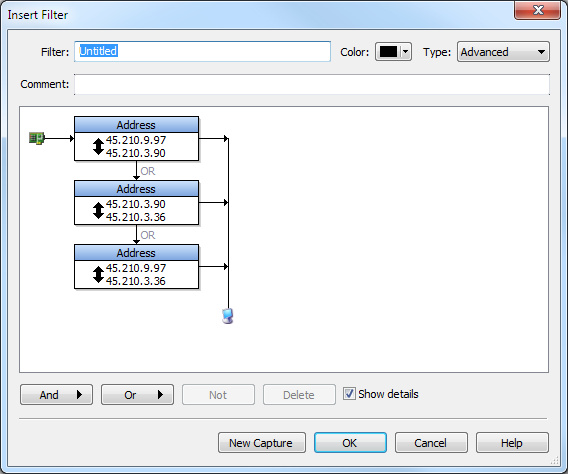
4. Click , , or to further define your filter.
5. Click . Your filter will now appear in all filter lists in the program.
For media flows, you can create an address or port filter for the selected media flow.
To create a filter for a media flow:
1. Select a media flow in the Media view of a capture window.
2. Right-click and choose . The Simple view of the Insert Filter dialog appears with the address and port details entered for this media flow.
3. Enter a Name for your filter.
4. Click . Your filter will now appear in all filter lists in the program.
TIP: Choosing by often results in more precision than creating a filter by media flow. See Selecting voice and video related packets for more information.