Configuring Roles
Roles are configured in the Access Control settings in Omnipeek.
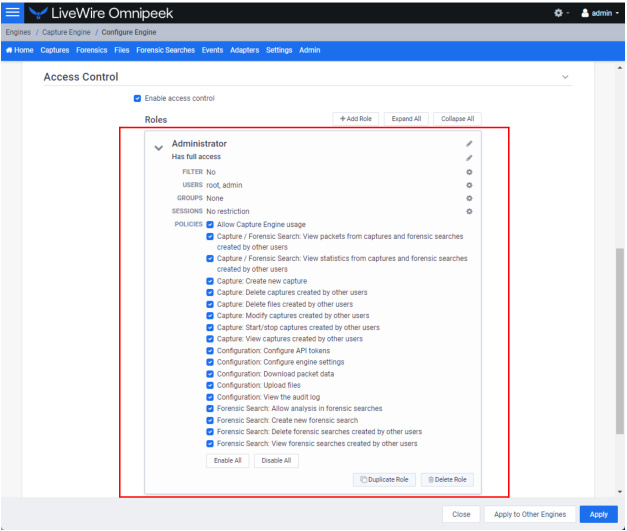
◦ Role Name: A descriptive name for the role. For example, Administrator, Monitor, and Operator. Click the edit icon to change the name. Click the up and down arrow next to the name to expand or collapse the role.
◦ Role Description: A short description of the role. For example, Has full access. Click the edit icon to change the description.
◦ Filter: Displays whether or not (Yes or No) filter rules have been configured for the role. Filters can be configured to limit access to certain data in addition to global policies. See also Configuring Filters for Roles. Click the Filter gear icon to configure a filter.
◦ Users: Displays the users associated with the role. Click the Users gear icon to select one or more users. See also Manage Users for Roles.
◦ Groups: Displays the Active Directory groups associated with the role. Click the Groups gear icon to select one or more groups. See also Manage Groups for Roles.
◦ Enable All: Click to enable all policies for the role.
◦ Disable All: Click to disable all policies for the role.
◦ Duplicate Role: Click to duplicate a role with the same configuration of the existing role. You will need to provide a unique name of the duplicate role.
◦ Delete Role: Click to delete the role.
NOTE: If the same user is added to multiple roles, policy permissions will be ORed together but filters will be ANDed together.