Enabling Third-Party Authentication
If you assign a group to any of the Access Control roles, third-party authentication must also be enabled and include at least one Active Directory entry that is active with a non-empty Base DN (Domain Name), Application Username, and Application Password.
To enable third-party authentication:
1. Scroll down to the Security settings.
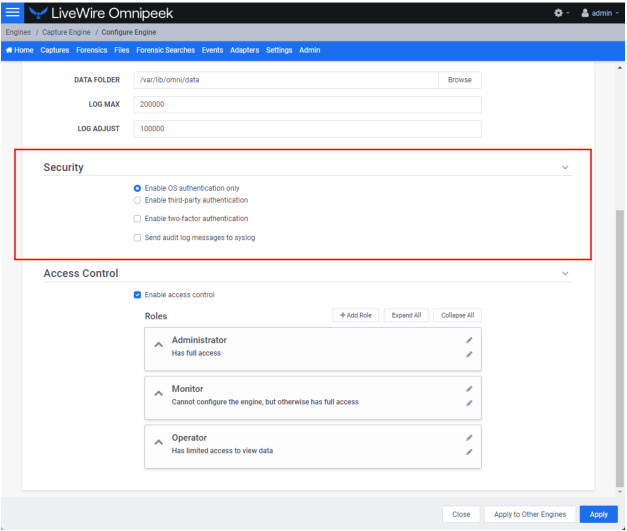
2. Select Enable third-party authentication.
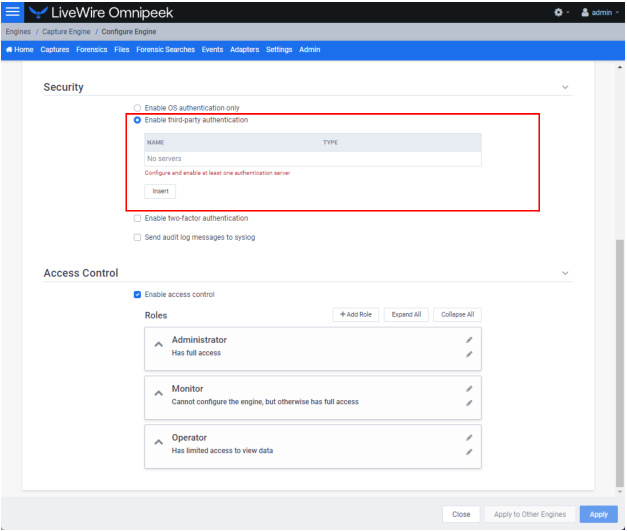
3. Click . The Edit Authentication Setting dialog appears.
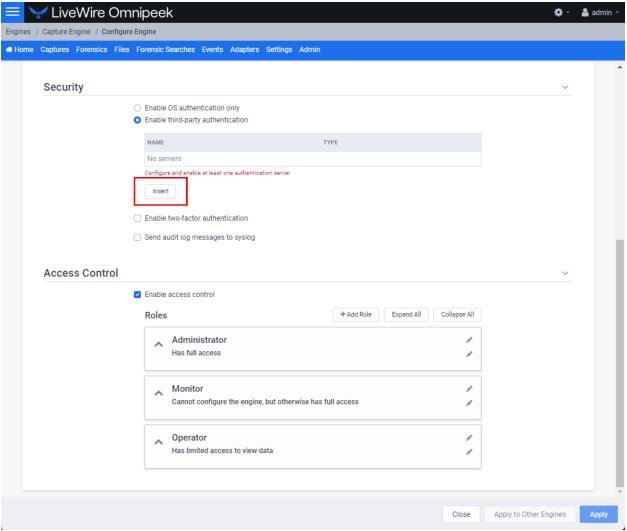
4. Select Active Directory as the Type of authentication setting. The settings for the Active Directory appear and must be configured.
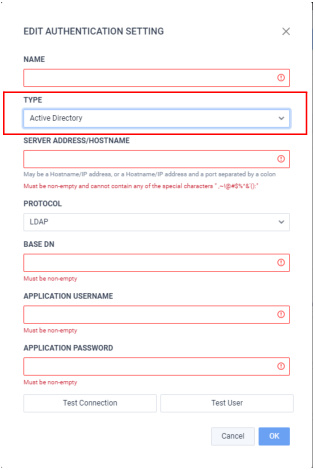
5. Once the settings are configured, click to test the Active Directory connection.
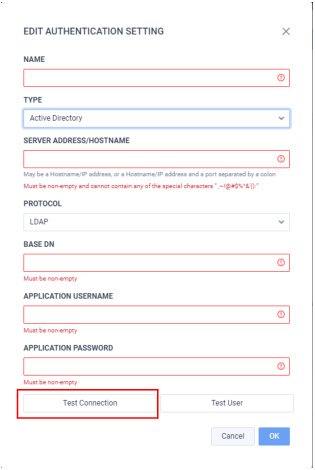
6. Click to check if a particular user exists within the specified Active Directory.
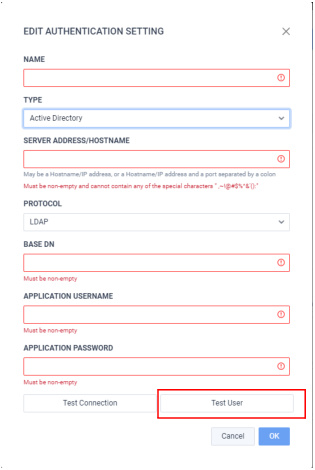
7. Click .