Configure
Select Configure to view and modify settings of the selected devices.
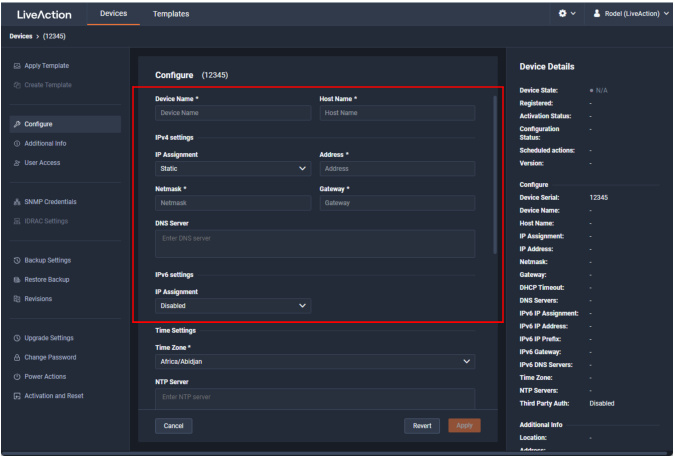
Settings
◦ Device Name: Displays the unique name given to the device. Type a new name to change the name.
◦ Host Name: Displays the host name of the device used by DNS. Type a new name to change the name.
IPv4 settings
◦ IP Assignment: Displays the current IP assignment for the device. You can select either DHCP or Static. If the IP Assignment is DHCP, then the IP assignment is configured automatically via the DHCP server. If the IP Assignment is Static, then the options below are available:
IMPORTANT: LiveWire is pre-configured to obtain an IP address automatically from a DHCP server; however, we strongly recommend the use of a static IP address for LiveWire. If DHCP is selected as the IP Assignment, and if the address should change on a new DHCP lease, then the user must look up the new IP address assigned to LiveWire.
NOTE: If DHCP is selected, you have approximately two minutes to connect LiveWire to your network in order for the DHCP server to assign an IP address. If an IP address is not assigned to LiveWire by the DHCP server within two minutes of being connected to the network, LiveWire defaults to a static address of 192.168.1.21. Please make sure LiveWire is connected to your network within the two minute time period from the time you click . If you reboot LiveWire, the two minute clock is also reset.
◦ Address: Displays the IP address assigned to the device. Type a new address to change the IP address.
◦ Netmask: Displays the netmask address assigned to the device. A netmask address, combined with the IP address, defines the network associated with device. Type a new address to change the netmask address.
◦ Gateway: Displays the gateway address, also known as ‘default gateway,’ assigned to the device. When the device does not have an IP route for the destination, the IP packet is sent to this address as it does not know how to direct it locally. Only a single default gateway can be defined. Type a new address to change the gateway address.
◦ DNS: Enter the address of any DNS (Domain Name Server) servers to add to the configuration. A Domain Name Server translates domain names (e.g., www.liveaction.com) into an IP address. To add a DNS server, enter the address of the server. Multiple DNS name servers can be defined. You can also delete any defined DNS servers.
IPv6 settings
◦ IP Assignment: Displays the current IP assignment for the device. You can select either DHCP or Static. If the IP Assignment is DHCP, then the IP assignment is configured automatically via the DHCP server. If the IP Assignment is Static, then the options below are available:
IMPORTANT: LiveWire is pre-configured to obtain an IP address automatically from a DHCP server; however, we strongly recommend the use of a static IP address for LiveWire. If DHCP is selected as the IP Assignment, and if the address should change on a new DHCP lease, then the user must look up the new IP address assigned to LiveWire.
NOTE: If DHCP is selected, you have approximately two minutes to connect LiveWire to your network in order for the DHCP server to assign an IP address. If an IP address is not assigned to LiveWire by the DHCP server within two minutes of being connected to the network, LiveWire defaults to a static address of 192.168.1.21. Please make sure LiveWire is connected to your network within the two minute time period from the time you click . If you reboot LiveWire, the two minute clock is also reset.
◦ Address: Displays the IP address assigned to the device. Type a new address to change the IP address.
◦ Netmask: Displays the netmask address assigned to the device. A netmask address, combined with the IP address, defines the network associated with device. Type a new address to change the netmask address.
◦ Gateway: Displays the gateway address, also known as ‘default gateway,’ assigned to the device. When the device does not have an IP route for the destination, the IP packet is sent to this address as it does not know how to direct it locally. Only a single default gateway can be defined. Type a new address to change the gateway address.
◦ DNS: Enter the address of any DNS (Domain Name Server) servers to add to the configuration. A Domain Name Server translates domain names (e.g., www.liveaction.com) into an IP address. To add a DNS server, enter the address of the server. Multiple DNS name servers can be defined. You can also delete any defined DNS servers.
◦ Add Server: Click to add the DNS server to the configuration.
◦ DNS Servers: Displays the DNS servers added to the configuration.
◦ Edit DNS: Click to edit or update the DNS server in the configuration.
◦ Delete DNS: Click to delete the DNS server from the configuration.
◦ DHCP Timeout: Displays the amount of time (in seconds) the device will wait for a DHCP address.
Time Settings
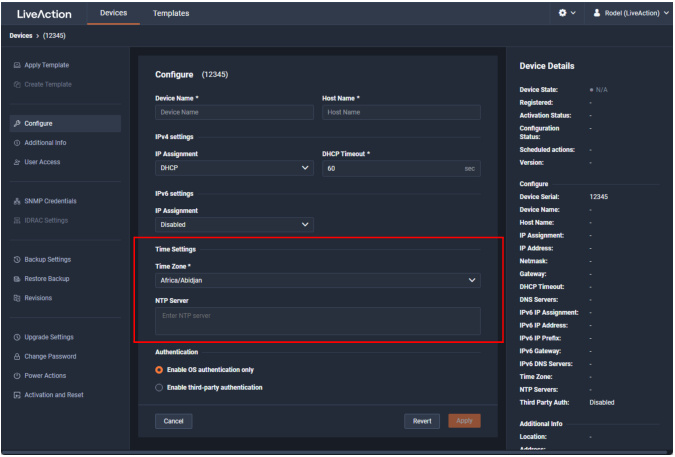
◦ Time Zone: Displays the time zone of the device. Select a different time zone to change the time zone.
◦ NTP Server: Enter the address of any NTP servers to add to the configuration, and then click .
◦ NTP Servers: Displays the list of NTP servers added to Time Settings. To add an NTP server, enter the address of the server. Multiple NTP servers can be defined. You can also delete any defined NTP servers.
Authentication
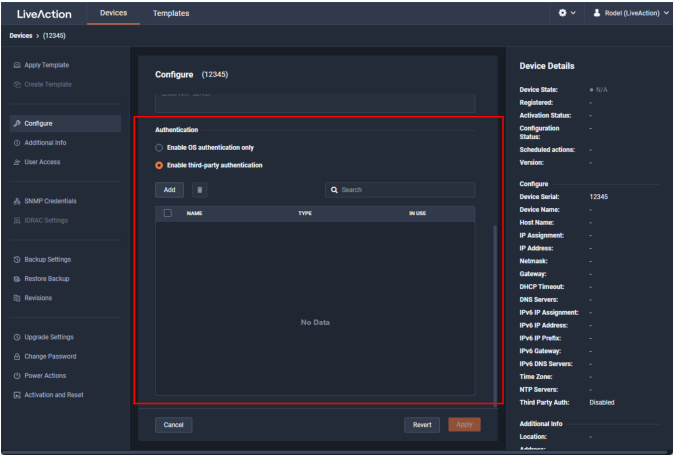
◦ Enable OS authentication only: Select this option to use the local OS authentication.
◦ Enable third-party authentication: Select this option to use Active Directory, TACACS+, or RADIUS authentication. If this option is selected, click to configure the new authentication setting. The available settings will change depending on which type of authentication is selected by the user:
NOTE: These options will change depending on which type of authentication is selected by the user.
◦ Add: Click to add a new authentication setting. You will need to configure the new authentication setting.
◦ Delete: Click to delete the selected authentication setting.
◦ Search: Enter the text string to search the list of authentication settings.
◦ Name: Enter the name of the authentication setting.
◦ Type: Select the type of authentication, which can be ‘TACACS+.’ ‘RADIUS’ or ‘Active Directory.’
◦ Host: Enter the host of the authentication setting.
◦ Port: Enter the port of the authentication setting.
◦ Secret: Enter the secret key of the authentication setting.
◦ Use Now: Enable or disable whether or not the authentication setting is in use.